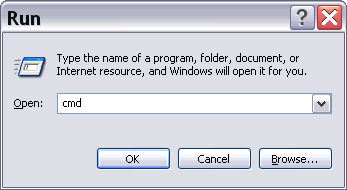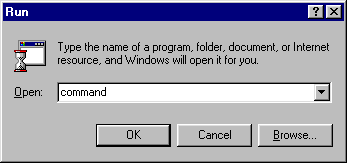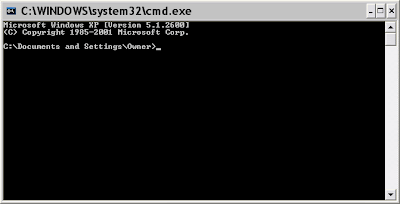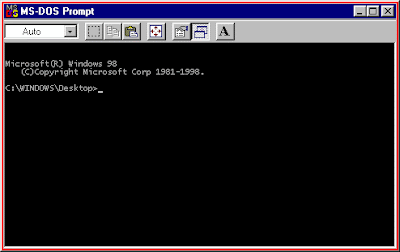DOS Commands :: notepad
Although notepad is not a part of DOS, it is a useful command that you can use from a DOS command prompt window.notepad
This command will cause the Windows Notepad text editor program to be run. This program is the same Windows Notepad program that is accessible in Windows via: Start > Programs > Accessories > Notepad
notepad filename
This command will cause the file named filename to be opened by the Notepad text editor. For example, notepad mylist.txt would open the mylist.txt file. If the file filename does not exist, Notepad will ask you if you want to create a new file with that name.
If you want to edit a file that is in a directory other than the current directory, then use the "cd directory" command first or specify the directory name as part of the filename, such as: "notepad \mystuff\ebooks\list.txt".